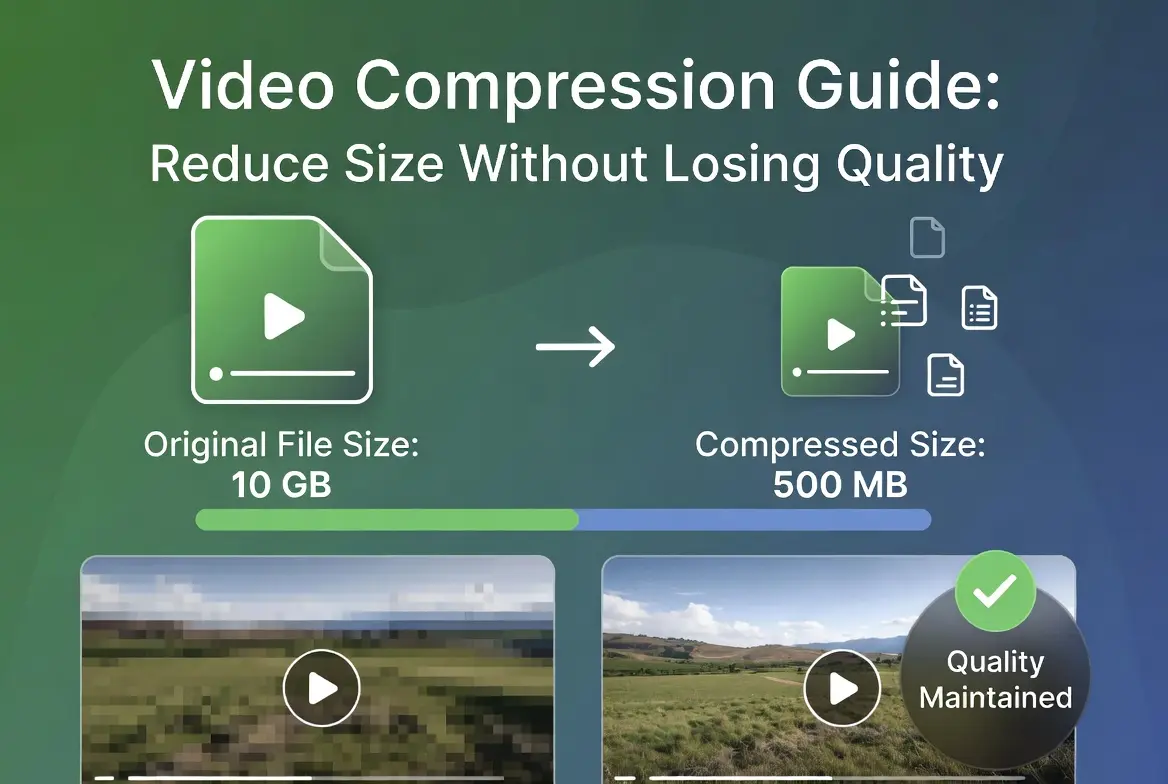Video file sizes have become massive with 4K and 8K resolutions, but you don't need to sacrifice quality for manageable file sizes. As a video optimization specialist, I've compressed thousands of videos and discovered the exact techniques that preserve quality while reducing size by up to 90%.
In this comprehensive guide, I'll share professional video compression methods that work for any platform. Whether you're uploading to Facebook, YouTube, or storing videos locally, these techniques will save you time, bandwidth, and storage space.
Why Video Compression Matters in 2025
Understanding the importance of compression helps you make better decisions about your video workflow:
- Faster upload times - Essential for social media creators
- Reduced storage costs - Cloud storage and local backups
- Better streaming performance - Smoother playback for viewers
- Platform requirements - Each social platform has specific limits
- Mobile data conservation - Important for mobile viewers
Real-World Compression Example
Original 4K Video: 2.5 GB → Compressed: 250 MB
Visual quality: Nearly identical to original
Understanding Video Codecs: The Foundation of Compression
Codecs determine how your video is compressed and decompressed. Here are the most important ones for 2025:
1. H.264/AVC UNIVERSAL
Best For: Maximum compatibility across all devices and platforms
Key Features:
- Supported by virtually all devices and platforms
- Excellent quality at moderate file sizes
- Fast encoding and decoding
- Ideal for social media and web streaming
Recommended Use: Facebook, Instagram, YouTube, general web use
2. H.265/HEVC MODERN
Best For: High-efficiency compression for 4K and beyond
Key Features:
- 50% better compression than H.264
- Excellent for 4K, 8K, and HDR content
- Requires more processing power
- Limited support on older devices
Recommended Use: 4K video storage, modern streaming platforms
3. AV1 FUTURE
Best For: Next-generation streaming and open-source projects
Key Features:
- 30% better than H.265
- Royalty-free and open source
- Adopted by YouTube, Netflix, and Facebook
- Slow encoding but excellent efficiency
Recommended Use: Future-proof content, large-scale streaming
Codec Selection Tip
For social media in 2025, stick with H.264 for maximum compatibility. The slight size advantage of newer codecs isn't worth potential playback issues for your audience.
Optimal Bitrate Settings for Different Platforms
Bitrate determines the amount of data used per second of video. Here are the optimal settings for 2025:
| Platform | Resolution | Recommended Bitrate | Max File Size |
|---|---|---|---|
| 1080p | 4,000 kbps | 4GB | |
| YouTube | 1080p | 8,000 kbps | 256GB |
| 1080p | 3,500 kbps | 4GB | |
| TikTok | 1080p | 2,500 kbps | 500MB |
| 1080p | 5,000 kbps | 512MB |
Best Free Video Compression Tools for 2025
You don't need expensive software to compress videos effectively. Here are the top free tools:
HandBrake
Open-source, cross-platform, highly customizable
Best For: All-around compression
DownloadStep-by-Step Compression Guide
Method 1: Using HandBrake (Recommended for Beginners)
HandBrake is the most user-friendly free compression tool available:
- Download and install HandBrake
- Open your video file by dragging it into the interface
- Select preset: Choose "Fast 1080p30" for social media
- Adjust video settings:
- Video Codec: H.264 (x264)
- Framerate: Same as source
- Quality: RF 23 (excellent quality)
- Audio settings: AAC codec, 192 kbps bitrate
- Start encoding and wait for completion
Method 2: Online Compression Tools
For quick compression without software installation:
- Clipchamp - Microsoft's free online editor
- OpenShot Online - Web-based video editor
- Canva - Includes video compression features
Security Warning
Be cautious with online compression tools. Only use reputable services and avoid uploading sensitive or private content to unknown websites.
Advanced Compression Techniques
These professional techniques can further optimize your video files:
1. Two-Pass Encoding
What it is: The encoder analyzes the video twice for optimal bitrate allocation
Benefit: 10-20% better quality at the same file size
When to use: For important content where quality is critical
2. Variable Bitrate (VBR) vs Constant Bitrate (CBR)
VBR: Allocates more bits to complex scenes, less to simple ones
CBR: Maintains consistent bitrate throughout
Recommendation: Always use VBR for better quality/size ratio
3. GOP (Group of Pictures) Structure
Keyframes (I-frames): Complete image frames
GOP Size: Distance between keyframes
Optimal Setting: GOP size of 30-60 frames for social media
Platform-Specific Compression Guidelines
Facebook Video Compression
Facebook re-encodes all uploaded videos, so optimal settings are crucial:
- Codec: H.264
- Audio: AAC, 128-192 kbps
- Resolution: 1080p maximum (Facebook downscales 4K)
- Bitrate: 4,000 kbps for 1080p
- Format: MP4 with MOV/MP4 container
Learn more in our Facebook video engagement guide.
YouTube Video Compression
YouTube supports higher quality but has specific recommendations:
- Codec: H.264 or VP9
- Audio: AAC-LC, 384 kbps for stereo
- Resolution: Upload at highest available (up to 8K)
- Bitrate: 8,000-12,000 kbps for 1080p
- Format: MP4 with H.264 video and AAC audio
Mobile Video Compression
Compressing videos on smartphones requires different approaches:
iOS Compression Apps
- Video Compress: Simple, effective compression
- YouCompress: Free with quality options
- iMovie: Built-in export quality settings
Android Compression Apps
- Video Compressor: Multiple quality presets
- Resize Video: Custom resolution and bitrate
- KineMaster: Professional mobile editor with compression
For better mobile video recording before compression, check our mobile video recording guide.
Common Compression Mistakes to Avoid
These errors can ruin your video quality or create compatibility issues:
- Over-compression: Setting bitrate too low causes artifacts
- Wrong aspect ratio: Creates black bars or stretched video
- Incompatible codecs: Some devices can't play certain codecs
- Ignoring audio: Poor audio compression ruins viewer experience
- Multiple re-encodings: Each compression loses quality
Pro Workflow Tip
Always keep your original high-quality master files. Compress copies for specific uses rather than overwriting your originals.
Quality vs Size: Finding the Perfect Balance
Use this guide to choose the right balance for your needs:
| Use Case | Quality Priority | Size Priority | Recommended RF/CRF |
|---|---|---|---|
| Archival Storage | Very High | Low | RF 18-20 |
| Social Media | High | Medium | RF 22-24 |
| Mobile Messaging | Medium | High | RF 26-28 |
| Website Background | Low | Very High | RF 30+ |
Your Video Compression Checklist
Follow this checklist before compressing any video:
- ✅ Source video is highest quality available
- ✅ Appropriate codec selected for target platform
- ✅ Bitrate settings optimized for intended use
- ✅ Audio compression settings configured
- ✅ Resolution matches platform requirements
- ✅ Aspect ratio preserved correctly
- ✅ File format compatible with target platform
- ✅ Quality preview checked before final compression
Next Steps
You now have the knowledge to compress videos like a professional. Remember these key principles:
- Always start with the highest quality source possible
- Choose the right codec for your target platform and audience
- Balance quality and file size based on your specific needs
- Test your compressed videos before distribution
- Keep your original high-quality masters for future use
Which compression technique will you try first? Share your experiences in the comments below!
Continue mastering video creation with our comprehensive guides:
- How to Create Engaging Facebook Videos
- Best Free Video Editing Tools for Beginners
- Facebook Algorithm 2025 Mastery
- Professional Mobile Video Recording Techniques
Download Tip
Need to download Facebook videos for compression or editing? Try our Facebook Video Downloader for quick, easy downloads in multiple qualities.